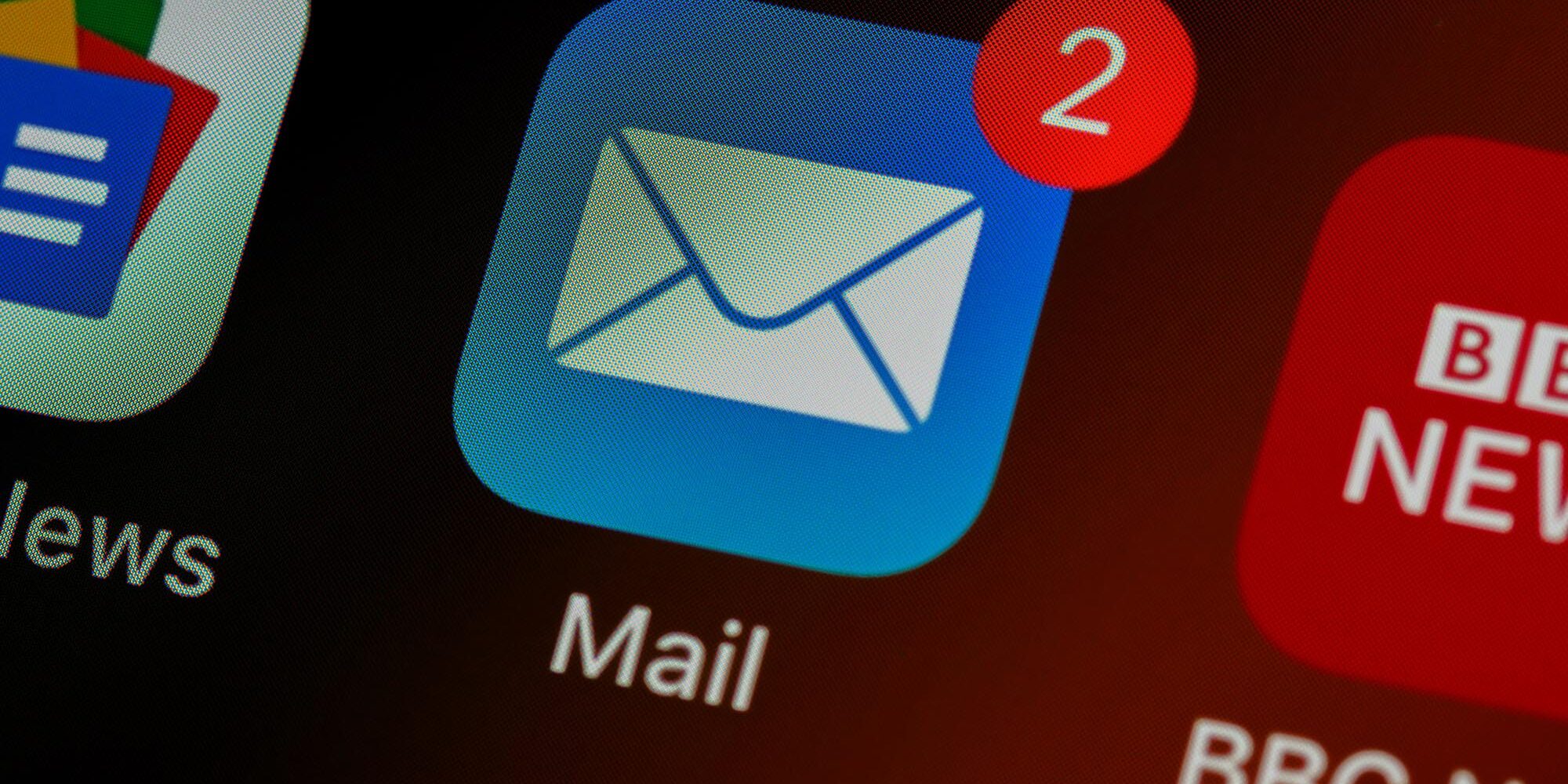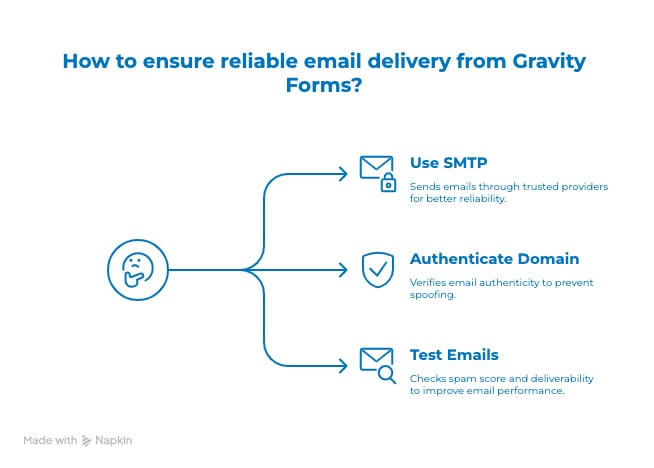At Running Robots, we build websites that don’t just look sharp—they run smart. But even the most polished website can fall flat if your contact forms are misconfigured. One common mistake we see? Setting up Gravity Forms to send emails as if they’re coming from your customer’s email address.
It might seem convenient, but this innocent misstep can wreak havoc on your deliverability and your domain’s reputation. Let’s break down why this is a problem—and how to fix it.
The Problem: Email Spoofing is a Deliverability Killer
When Gravity Forms sends emails using your customer’s email address in the From field, you’re essentially impersonating them. Email providers like Gmail, Outlook, and Yahoo are designed to detect unauthorized senders—and they don’t take kindly to spoofing.
Here’s what can happen:
-
- Emails land in spam folders — reducing visibility and engagement
- Emails get rejected outright — completely blocking delivery
- Your domain reputation suffers — long-term harm to your credibility
These issues can compound quickly, as illustrated in the graphic below: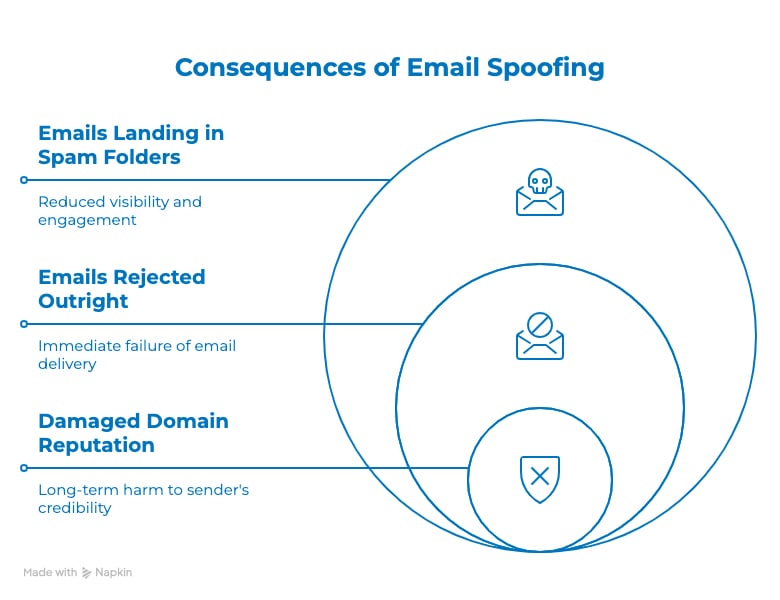
The Right Way: Send From Your Domain, Reply To Your Customer
To ensure your messages reach inboxes and maintain trust with email providers, configure your Gravity Form notifications like this:
-
- From Name: Your Business Name
Appears in the recipient’s inbox as the sender - From Email: no-reply@yourdomain.com or contact@yourdomain.com
An address authenticated by your domain—critical for avoiding spam filters - Reply-To Email: {Email} (use the merge tag for the customer’s email)
Ensures that when you hit “Reply,” it goes directly to your customer
- From Name: Your Business Name
This approach improves
-
- Deliverability: Emails are authorized by your domain.
- Reply handling: You still receive replies directly from the customer.
- Domain reputation: You stay on email providers’ good side.
How to Set This Up in Gravity Forms
- Navigate to Forms > Notifications in your WordPress dashboard.
- Choose the notification you want to update.
- Set the From Email to an address on your domain (e.g., contact@yourdomain.com or noreply@yourdomain.com).
- Set the Reply-To to the merge tag for the customer’s email (e.g., {Email}).
If you don’t see a ‘Reply-To’ field, enable Advanced Fields or use a plugin like Gravity Forms Email Blacklist to manage allowed domains.
Bonus Tips for Reliable Email Delivery
- Use SMTP: Install a plugin like WP Mail SMTP to send emails through a trusted provider (e.g., Google Workspace, SendGrid, or MailGun).
- Authenticate Your Domain: Set up SPF, DKIM, and DMARC records via your DNS. This tells email providers, “Yes, I’m authorized to send from this domain.
- Test Your Emails: Use a tool like Mail-tester.com to check your spam score and improve message performance..
Wrapping Up
Email spoofing is more than just a technical mistake—it’s a reputation risk. By configuring Gravity Forms to send from your own domain (and not your customers’), you’ll increase your email deliverability, protect your brand, and ensure your messages reach the right inbox. Need help setting it up?
At Running Robots, we create seamless, integrated websites that don’t just function—they perform. Let us help you optimize your email setup and protect your domain.
Contact us to learn more!