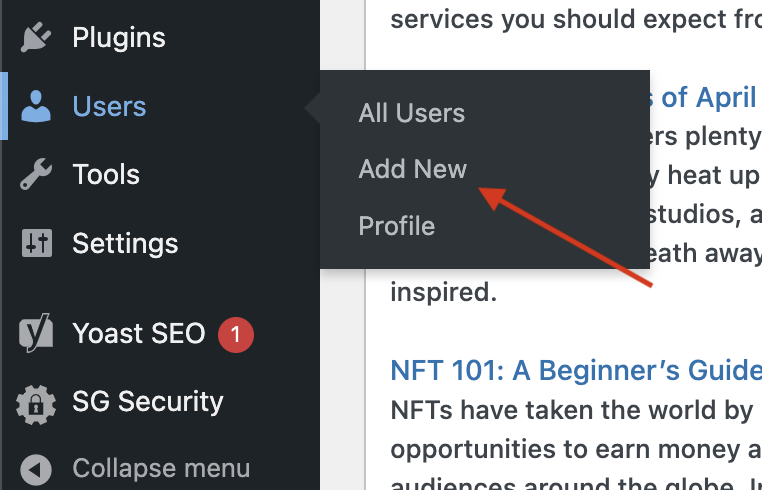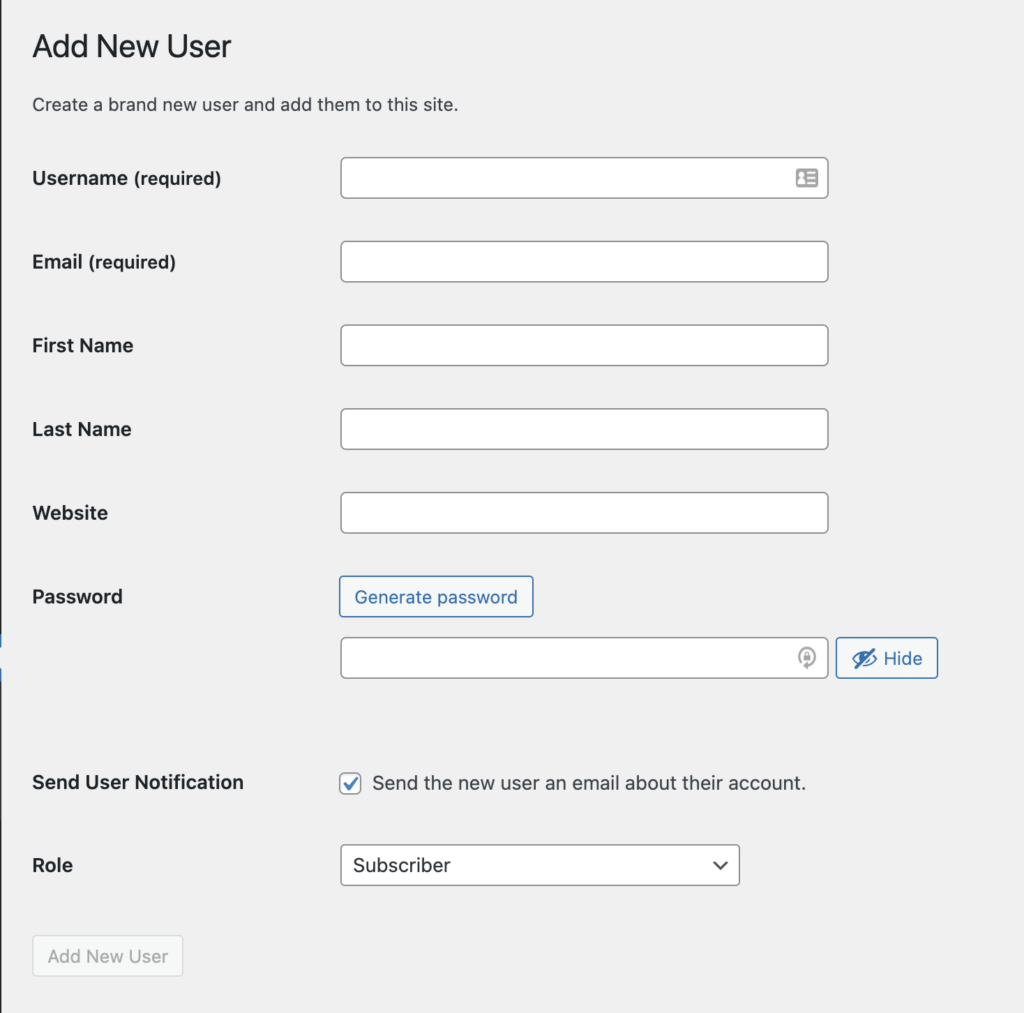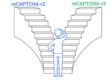How to Add Users:
- Login to the backend of your site.
- Hover over Users in the backend of you site in the black sidebar.
- Click Add New.
- Next, you just have to fill out the form to create a new user. The email is the unique key to user accounts, so you cannot assign two different users profiles with 1 email address, they must have a unique email to each account created.
How to Add/Edit User Roles:
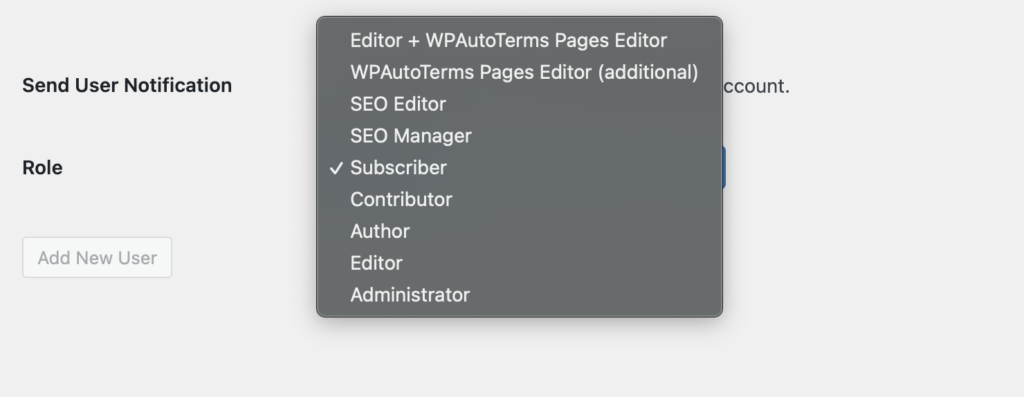
WordPress comes with these default user roles:
- Administrator:
- An administrator can perform all tasks on your WordPress site.
- You should only assign this role to users who you fully trust. You should also feel confident about their technical skills.
- With the administrator user role, a user can install plugins, change themes, delete content, and even delete other users. This includes other administrators.
- Editor
- An editor can add, edit, publish, and delete their own WordPress posts. They can also do all of these actions for posts by all other users.
- They cannot access website settings, plugins, themes, and other admin features.
- This role is useful if you have an editor for your site who manages a team of authors and publishes content on a regular basis.
- Author
- Authors can add, edit, and publish their own posts. They can upload files, too.
- They can’t edit or publish other people’s posts or access features like plugins, themes, settings, and tools.
- Contributor
- A contributor can add and edit their own posts but cannot publish them.
- However, they cannot edit other users’ posts or access features like plugins, themes, settings, and tools.
- It’s important to note that contributors cannot upload media files, such as images.
- Subscriber
- The subscriber role does not let users add or edit posts in any way.
- With the default settings, subscribers can create a profile and save their details. This lets them enter them more quickly when leaving comments.
WooCommerce Additional Roles:
- Shop Manager
- Customer
- Guest