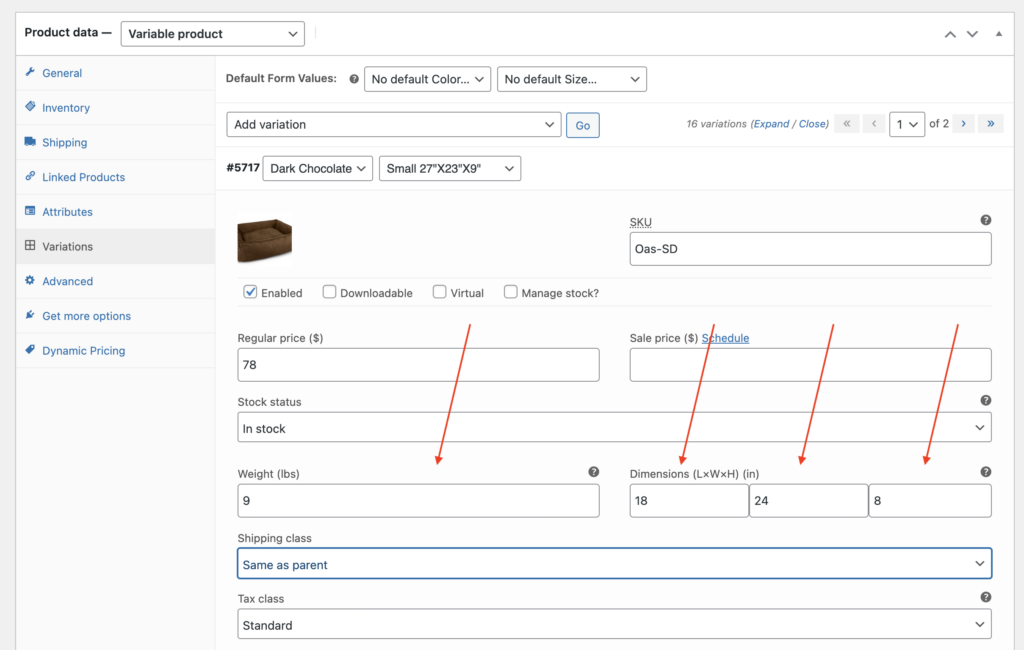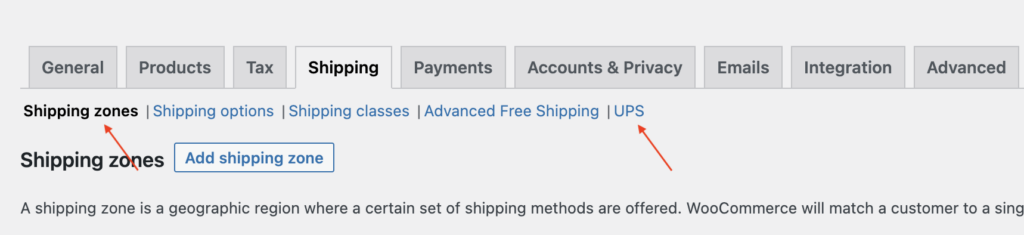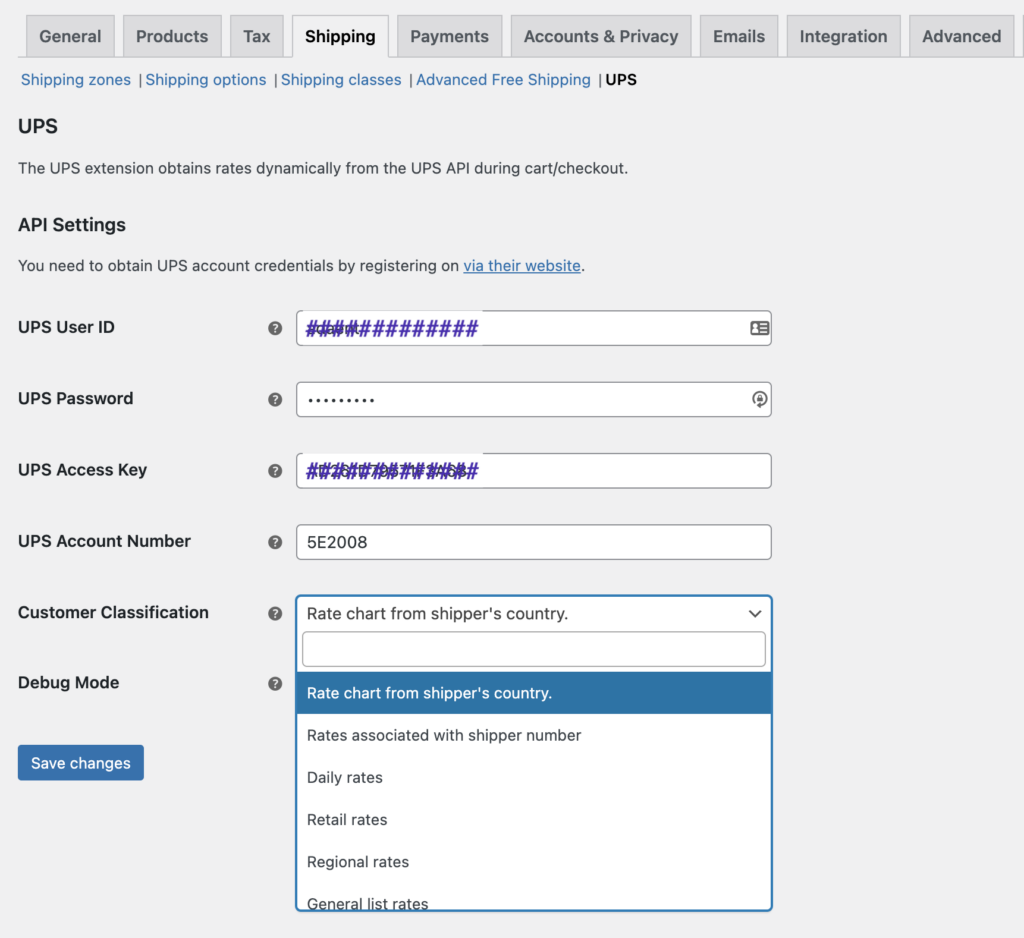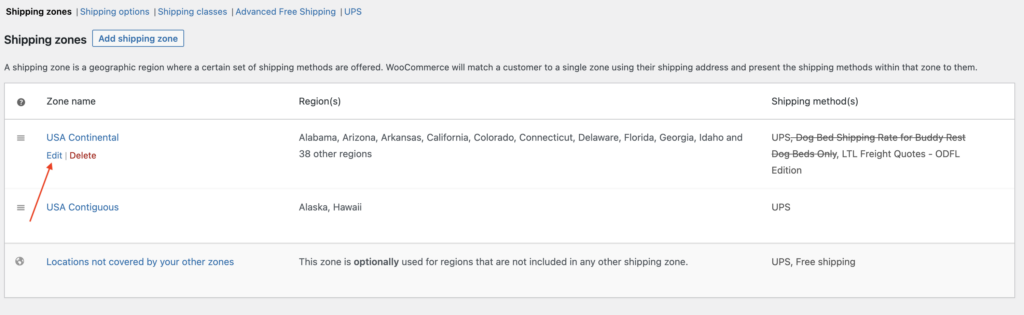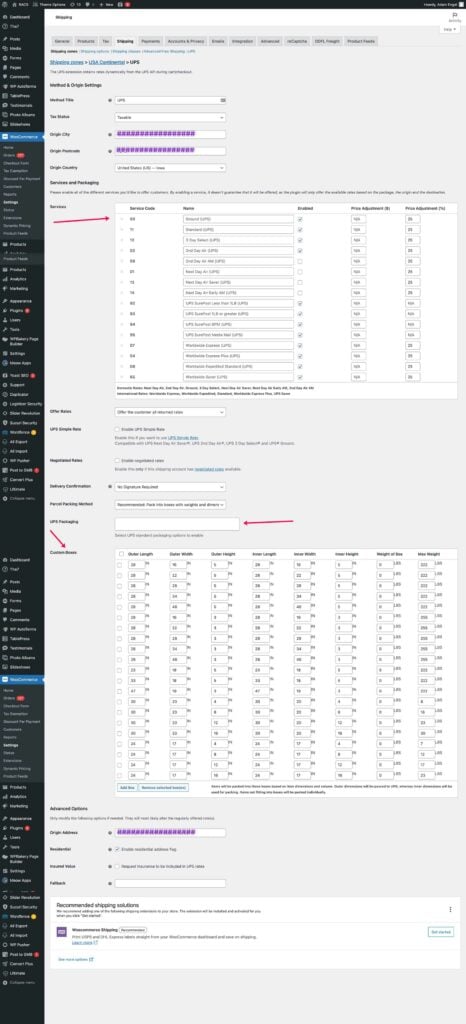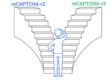Curious as to why your shipping calculation at checkout is either charging too much or not enough per transaction? Let’s do some checking on your settings to make sure we have everything set up properly.
- Login to the backend of your site. Look for WooCommerce in the back sidebar, hover over it and click Settings. Click to open the tab Products. Confirm that the settings for your store are accurate.

- Verify that your dimensions are entered properly on the product data. I have provided examples of a Simple Product or a Variable product on where to edit these settings. Please note: dimensions of product need to be shipping dimension, not size of product when unboxed & the weight needs to includes packaging.
- Next, head over to your Shipping tab in the WooCommerce Settings. We will focus on Shipping Zones and UPS settings. Click the UPS settings to view rates.
- When using UPS or FedEx shipping methods, you will find that you can select the rates that are used on your site, they do vary on cost, so I recommend placing an item in the cart, entering your address and see if your shipping rates match the shipping rates (within a few dollars typically) that you will be charged.
- When shipping do you box each item separately or do you have your own boxes you can put multiple products in to? If you have your own boxes, you need to enter those dimensions here. Following these screens to get the boxes editing page. In addition to the boxes, on this screen you can edit what shipping methods you will provide. You can simple uncheck the boxes of shipping options you do not provide.